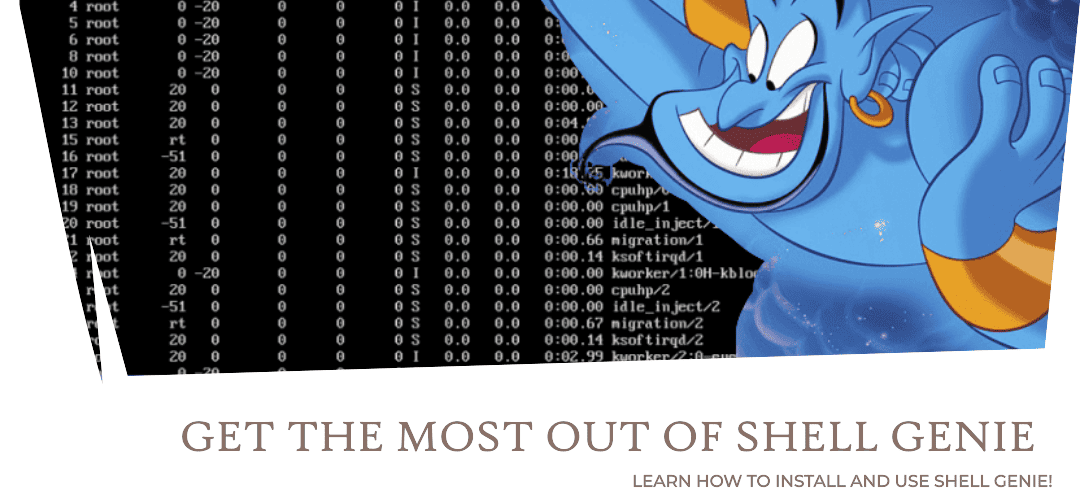
If you’ve ever felt confused looking at the Linux command line and couldn’t remember a command you learned recently, you’re not alone. Linux is powerful, but its command line can be tricky and hard to remember. That’s where Shell Genie comes into play, transforming the CLI from daunting to delightful. It’s like having a tech-savvy friend right by your side, ready to interpret your commands in plain English.
What is Shell Genie?
Shell Genie is more than just a tool; it serves as a bridge between human language and computer code. Shell Genie, powered by cutting-edge AI, allows you to communicate with your Linux system as if it were a person. Forget about memorizing commands or searching the internet for syntax; Shell Genie understands what you mean, regardless of how you say it.
Why You’ll Love Shell Genie
Talk Naturally: Shell Genie understands you. When you ask it to “find my vacation photos” or “clean up old files,” it knows exactly what to do.
Learn together: The more you engage, the better Shell Genie becomes at predicting and optimizing your commands, allowing you to do your tasks faster and more easily.
Everyone is Invited: Whether you’re a Linux rookie or a seasoned sysadmin, Shell Genie makes everyone feel at ease on the command line.
Installation
Before proceeding with the installation, ensure that the system is up to date and that the packages: python3, python3.10-venv, and pip3 are installed on your system. If not, you can install them using the following commands:
For Ubuntu/Debian:
sudo apt update -y
sudo apt install python3-pip python3.10-venv -yFor Centos/RedHat-based OS:
sudo yum update -y
sudo yum install python3-pip python3.10-venv -yTo install Shell Genie, you’ll need the pipx tool. To get pipx, you must execute the following command first:
pip install --user pipxEnsure that globally installed Python scripts managed by pipx can be easily executed from the command line, simply run the following command:
python3 -m pipx ensurepathTo apply the changes immediately without restarting the terminal, execute source ~/.bashrc. This reloads the config file, applying changes, including the PATH update by pipx ensurepath.
source ~/.bashrcNow, install Shell Genie with the command:
pipx install shell-genieThe output will look like:

Shell Genie installation is completed. Now you can choose the backend you wish to use with Shell Genie by executing the init tool.
Shell Genie offers two backend AI options: OpenAI GPT 3.5 and Free-Genie. Use OpenAI GPT-3.5 with an OpenAI API key, or opt for Free-Genie, Shell Genie's own AI.
A reference for creating OpenAI GPT 3.5 API key is already available in our tutorial: How to use ChatGPT on Linux Terminal. Please refer to it!
shell-genie initAfter executing the above command, you will encounter some prompts. Choose the options that best match your requirements.
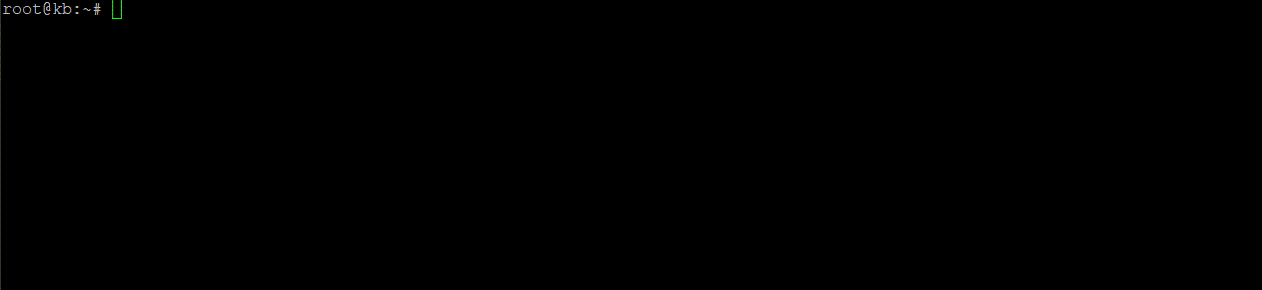
Running Shell Genie
Shell Genie works with the ask command, where you can interactively perform various tasks in your command line with simple English. Here are some example prompts which will give you an idea to make use of the Shell Genie:
Create a New Directory or File:
shell-genie ask "Create a file named example.txt"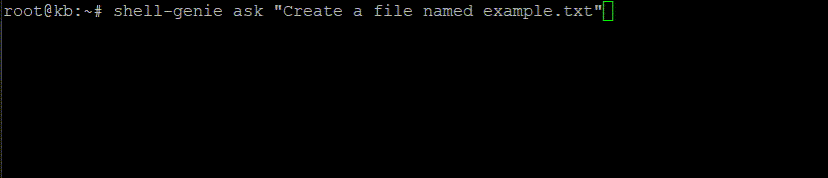
List out the Files Present in the Current Directory:
shell-genie ask "list out all the files in the current directory"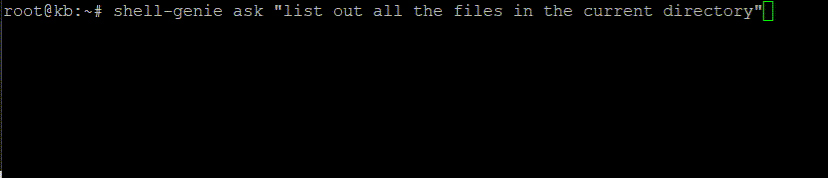
The provided prompts offer simple examples, yet they illustrate the versatility of Shell Genie’s capabilities. With its AI-powered functionality, Shell Genie is equipped to handle more complex tasks efficiently, making it a powerful tool for streamlining various operations within your shell environment.
Explore the diverse range of Shell-Genie prompts and unleash its advanced features to elevate your productivity, foster creativity, and delve into a multitude of topics. The possibilities are endless! 🧞♂️
Also Read:
How to use ChatGPT on Linux Terminal
