Slow-loading websites can be a frustrating experience for both site owners and visitors. As someone who has personally managed websites using cPanel, I can share some firsthand experiences and tips on improving website performance. Here’s a step-by-step guide based on my own experiences which made by website lightning fast.
1. Find the Cause
Check Your Hosting Plan:
Ensure your hosting package has enough resources (CPU, RAM, bandwidth) for your site’s traffic.
You can check it via the statistics section in your cPanel. If your resource usage and your hosting plan are allotted, upgrade your package to a higher plan.
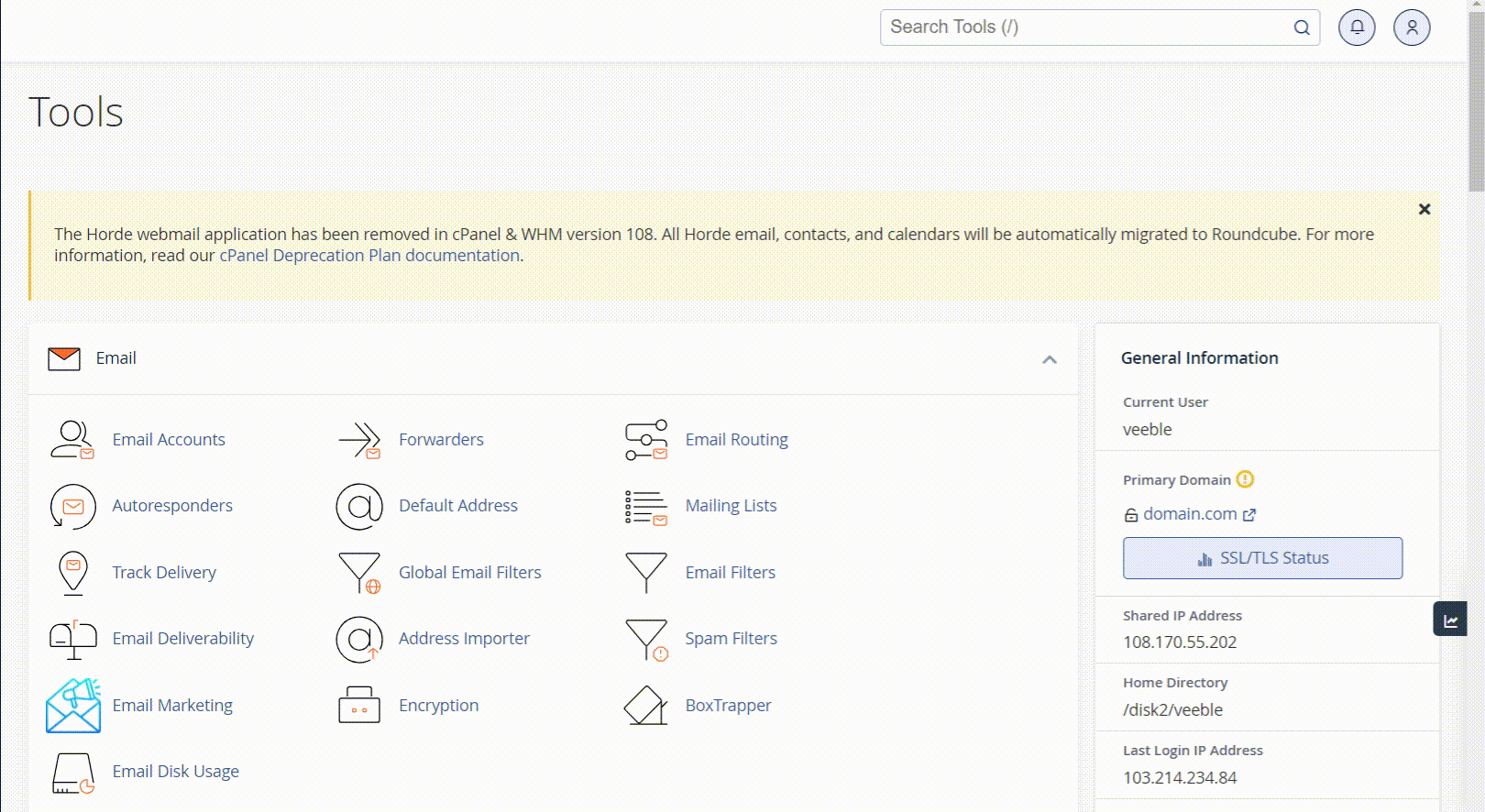
Use Page Speed Tools:
Tools like Google’s PageSpeed Insights or GTmetrix can identify performance issues of your website. These tools analyze your website’s performance and provide valuable insights. They can pinpoint specific issues that are causing your site to load slowly, such as large images or unoptimized scripts. Analyzing its results will give an idea of how the website became slow.
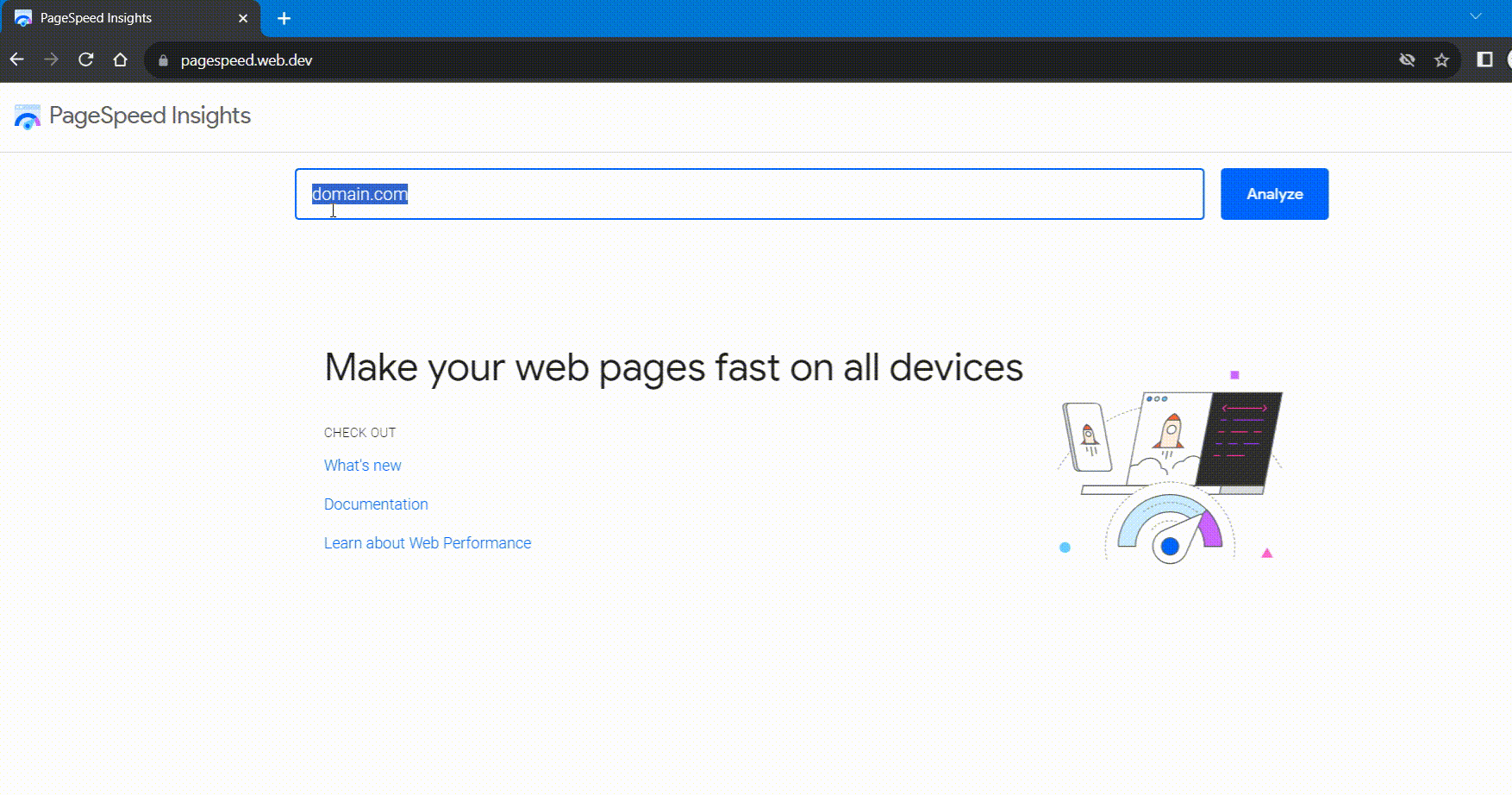
2. Optimize Your Content
Shrink Images:
Images are often a common culprit behind slow-loading websites. I recommend compressing your images to reduce file sizes without compromising quality. Webp format images are efficient in terms of file size. There are many online tools that convert your images into Webp format. One of such is Convertio. Lastly, always optimize image dimensions to match your website’s layout, ensuring that your site loads faster and provides a smoother user experience
Trim CSS and JavaScript:
Start by removing any redundant or unused code and ensuring that your scripts are minified, which means eliminating unnecessary white spaces and line breaks. You can use online tools such as freeformatter.com and Javascript-minifier to reduce these file sizes.
Leverage Browser Caching:
Enable browser caching to store static assets locally on users’ devices, reducing load times for returning visitors. The below code optimizes browser caching for various file types with different expiration periods, making it unique while helping improve website load times. Visit the .htaccess file in your cPanel file manager and add the below lines to it.
#Optimize Browser Caching for Faster Website Load Times ExpiresActive On ExpiresDefault "access plus 1 month" # Cache CSS, JavaScript, and HTML files for 1 week ExpiresByType text/css "access plus 1 week" ExpiresByType application/javascript "access plus 1 week" ExpiresByType text/html "access plus 1 week" # Cache image files for 1 month ExpiresByType image/jpeg "access plus 1 month" ExpiresByType image/png "access plus 1 month" ExpiresByType image/gif "access plus 1 month" ExpiresByType image/svg+xml "access plus 1 month" # Cache video and audio files for 1 year ExpiresByType video/mp4 "access plus 1 year" ExpiresByType video/ogg "access plus 1 year" ExpiresByType audio/ogg "access plus 1 year" # Cache web fonts for 1 year ExpiresByType application/font-woff "access plus 1 year" ExpiresByType application/font-woff2 "access plus 1 year" ExpiresByType application/vnd.ms-fontobject "access plus 1 year" ExpiresByType application/x-font-ttf "access plus 1 year" ExpiresByType font/opentype "access plus 1 year" # Cache various other file types ExpiresByType application/pdf "access plus 1 month" ExpiresByType application/x-shockwave-flash "access plus 1 month" ExpiresByType application/x-web-app-manifest+json "access plus 1 month" ExpiresByType text/cache-manifest "access plus 1 month" ExpiresByType application/xml "access plus 1 week" ExpiresByType text/xml "access plus 1 week" ExpiresByType application/atom+xml "access plus 1 week" ExpiresByType application/rss+xml "access plus 1 week" #End of Browser Caching
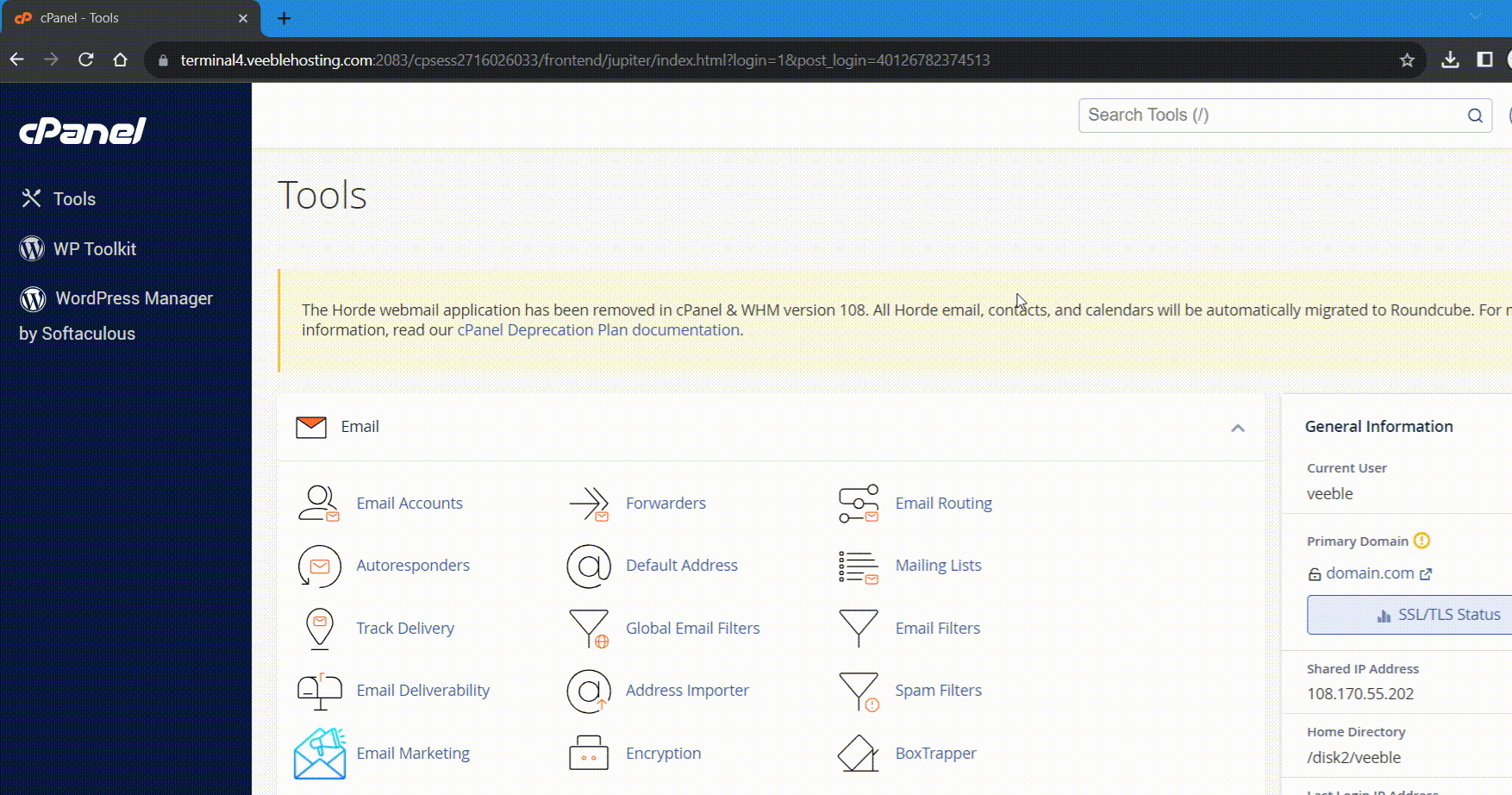
3. Harness Content Delivery Networks (CDNs)
Link your site with a CDN like Cloudflare or Amazon CloudFront to distribute content globally. This not only improves website speed but also reduces the load on the hosting server. To set this up, you typically need to update your domain’s DNS settings to point to the CDN provider’s servers.
4. Enable compression on the website
Compression significantly reduces the size of data transferred between the server and visitors, resulting in faster load times. Utilize the “Optimize Website” tool in cPanel to enable compression.
In your cPanel dashboard, scroll down or use the search bar to find the “Optimize Website” tool, usually located in the “Software” or “Advanced” section.
Select “Compress All Content“: In the “Optimize Website” tool, you’ll typically find three options: “Disable” (no compression, default), “Compress the specified MIME types” (specific content types compression), and “Compress All Content” (enables compression for all content types). Choose “Compress All Content” to enable compression for your entire website.
Click “Update Setting“: After selecting “Compress All Content,” click the “Update Setting” button to save your changes.
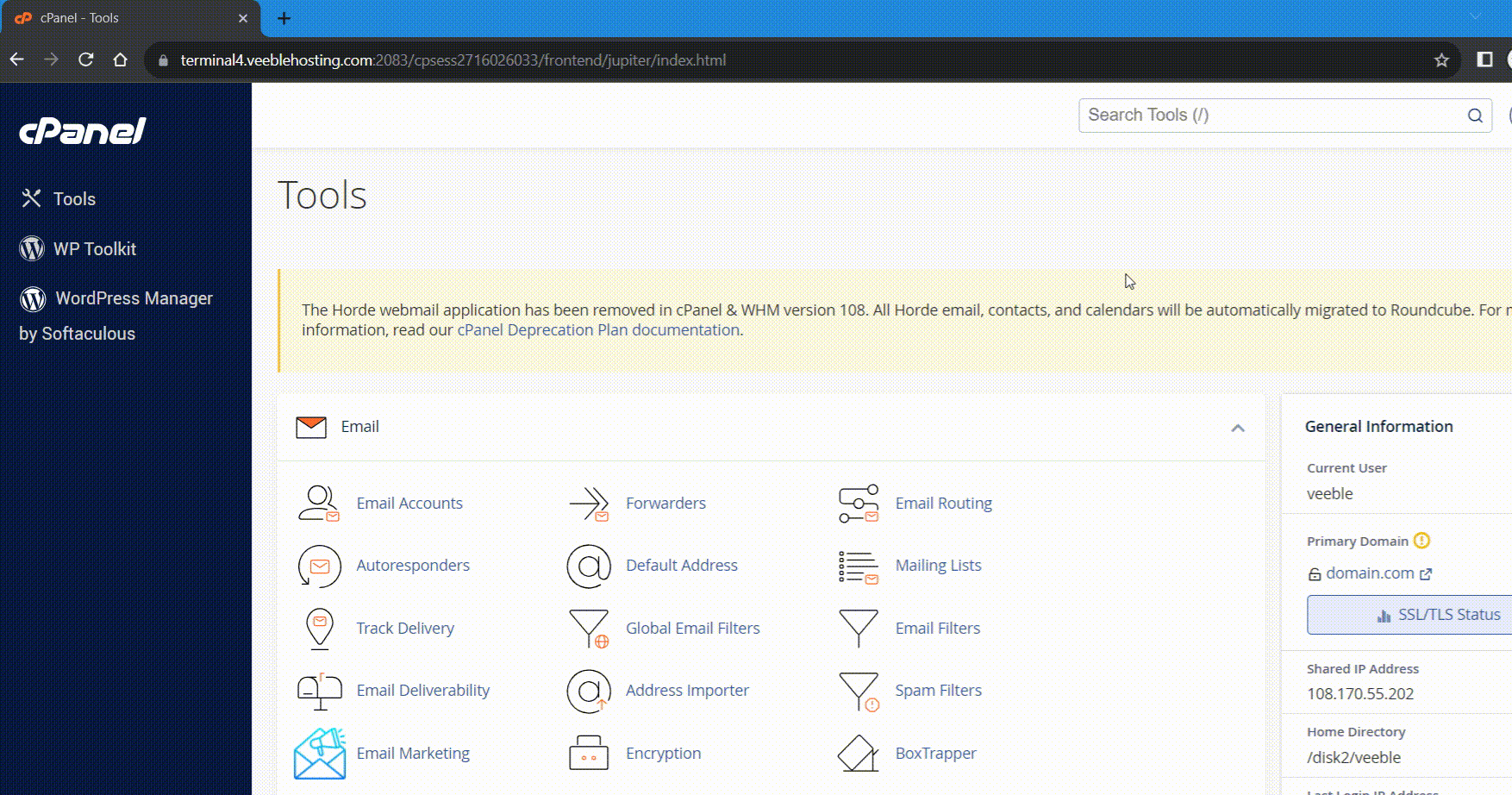
5. Keep an Eye on Performance
Regularly keeping an eye on your website’s performance through cPanel can be a game-changer. You can use tools like Awstats or Webalizer in the Metrics section of cPanel to maintain your website’s smooth operation.
To get started, look for the “Metrics” section in cPanel; it’s usually a goldmine of tools for website statistics and performance.
You might come across Awstats or Webalizer, depending on your hosting provider’s setup. These tools are like your website’s personal detectives, giving you valuable insights into how it’s doing.
Once you’re in Awstats or Webalizer, take a closer look at various metrics and reports. Check out stats like the number of visitors, your website’s bandwidth usage, page views, any errors, where your traffic is coming from, and the keywords people use to find your site. Keep an eye out for any unusual spikes or odd patterns in these metrics, as they can signal potential performance issues.
Now, based on what you find, it’s time to take action. You can work on optimizing your website in different ways. This could mean making your images more web-friendly, fixing any errors or broken links, speeding up your page load times, or tailoring your content to cater to sources sending lots of traffic your way.
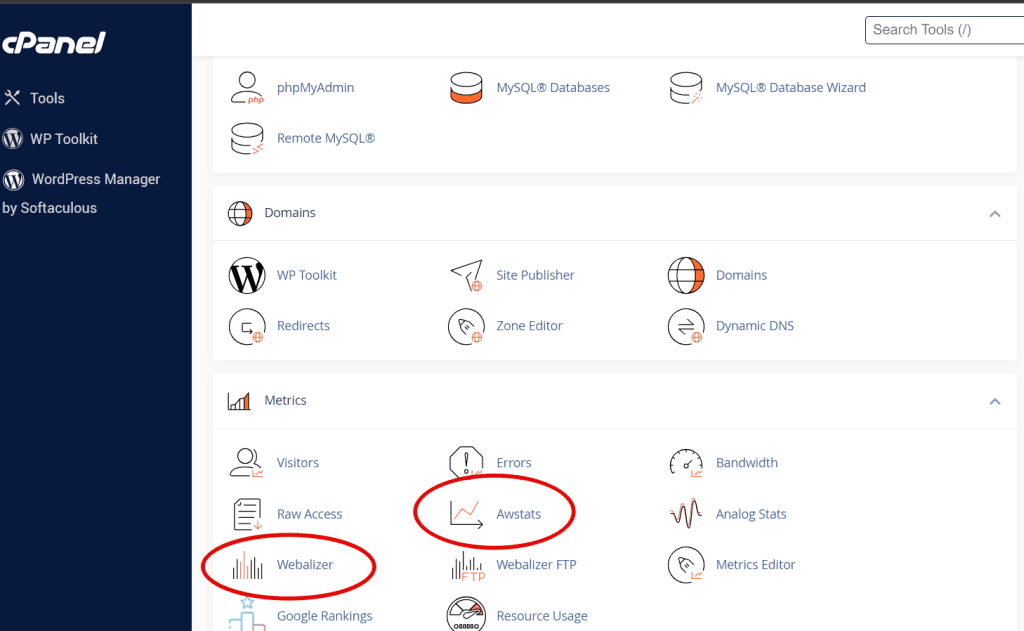
Note: Regular maintenance is essential to ensure your website stays at its best. First, staying updated is crucial. Keep your Content Management System (CMS), plugins, and themes up-to-date to maintain optimal performance and enhance security. Second, don’t forget about your databases. Regular database cleanup is equally important. Periodically remove unnecessary data to keep your databases efficient, helping your website run smoothly and load faster.
In conclusion, resolving slow page load issues in cPanel is an ongoing process that requires a combination of monitoring, optimization, and regular maintenance. By following these steps and learning from our own experiences, we can ensure that your website remains fast, efficient, and user-friendly.
