When dealing with large amounts of data being sent via HTTP POST requests in PHP, you may encounter the need to increase the maximum POST size. cPanel provides an easy way to adjust PHP configurations, including the post_max_size directive. Follow these steps to increase the POST size for PHP in cPanel:
Step 1: Log in to cPanel
- Open your web browser and navigate to your cPanel login page.
- Enter your cPanel username and password to log in.
Step 2: Locate the “Software” Section
Navigate to the “Software” section in cPanel. The exact location may vary depending on your cPanel theme.
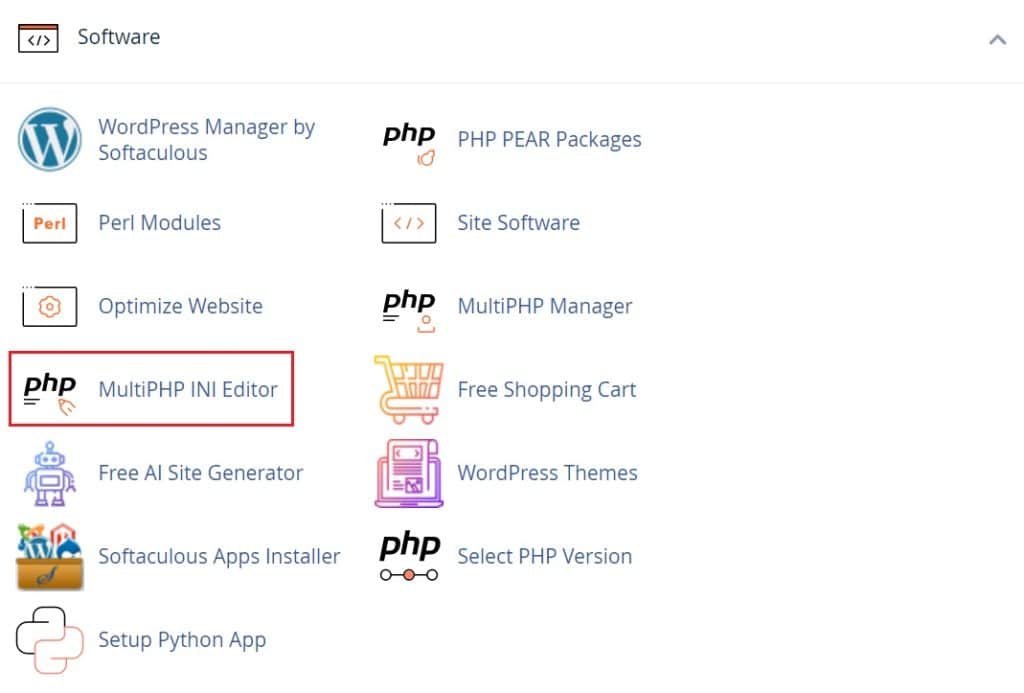
Step 4: Select the Appropriate Domain
In the “MultiPHP INI Editor,” choose the domain for which you want to modify the PHP settings from the drop-down menu.
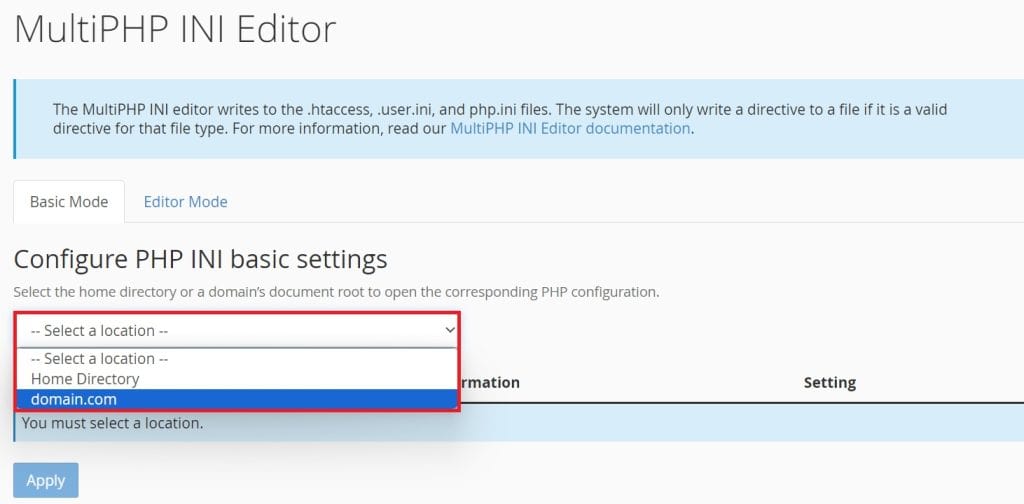
Step 5: Adjust “post_max_size“
Locate the “post_max_size” directive. This parameter determines the maximum size of POST data that PHP will accept and is usually set in megabytes (MB). Increase the value to your desired maximum POST size (e.g., post_max_size = 50M for 50MB).
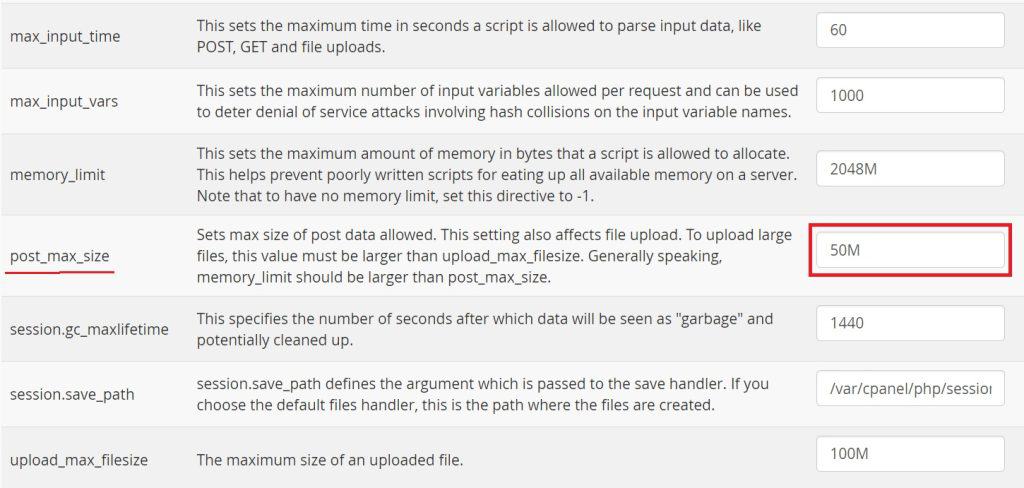
Step 6: Save Changes
Scroll down to the bottom of the page and click the “Apply” button to save your changes.
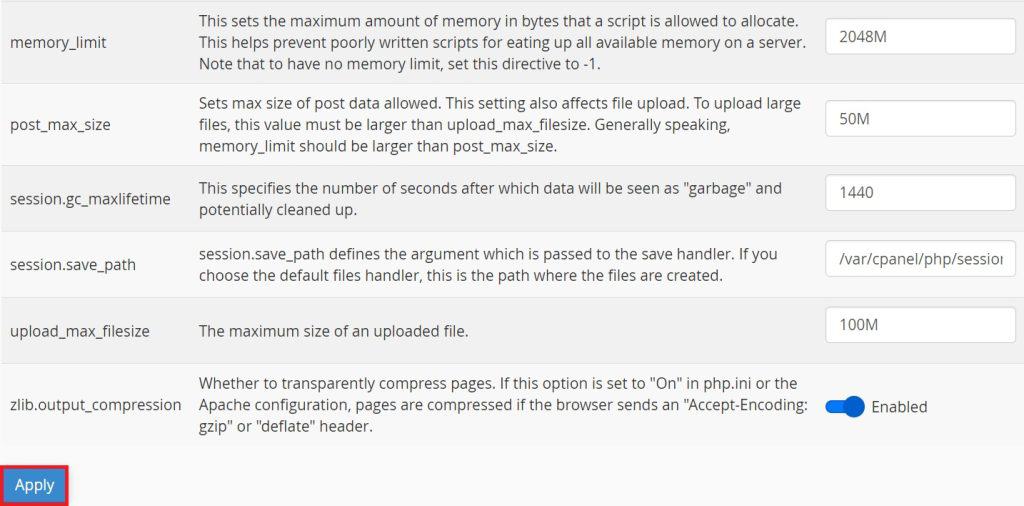
Congratulations! You have successfully increased the POST size for PHP in cPanel.
Please note that increasing this size may have implications for server resources, so exercise caution and consider server specifications.
